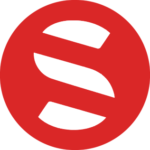How to start a blog using WordPress and Bluehost
In this tutorial, you will learn how to start a blog using free WordPress software on Bluehost. It’s easy and only takes around 15 minutes! I recommend Bluehost (#bluehost) for all types of websites: business, travel, ecommerce as well as blogging.
If you plan on starting a blog on Bluehost and are interested in learning how to start a blog on WordPress, continue reading…
FYI, if you sign up for Bluehost but you are confused for any reason (such as how to set it up, picking a plan, pricing, etc.), you can always send me an email and I will help you out. That’s what I’m here for so don’t be shy…contact me or post your question in the comments.
1. Register your domain name
You can click here to purchase a domain name and start a blog, then continue to follow the easy steps below.
The very first thing you will need to do when starting a WordPress blog on Bluehost is to think about what you want your domain name to be. Choosing the right domain can be tough. Give it some serious thought but try not to “over think” it either.
Kevin’s best tips on choosing your domain name:
- My #1 tip in choosing a domain name: always go for the “.com” version. This is simply because it’s what everyone will assume when they type your domain into Google. It can sometimes be nerve-wracking finding just the right name that is available as a .com, but don’t give up!
- Try to pick a domain that’s short and easy to remember.
- Don’t pick a domain with a hyphen. For example, do-not-use-this.com
- Try not to include a number in your domain. People will not know if they should type the number or spell it out. Is it “12monkeys.com” or “twelvemonkeys.com?”
You can get your domain directly through Bluehost and make the whole process very easy. If you do this, you can get a FREE domain for the first year as long as you buy 12 months worth of Bluehost web hosting. This makes it well worth it to sign up for at least 12 months of hosting as you will be saving a good amount of money this way. You also get a cheaper monthly price when you buy at least 12 months of hosting, so the free domain just makes it even better.
Want an even better deal? You get the best value when purchasing a 36 month plan since your monthly rate is much lower over the long run. If you decide to get the free domain, just continue to the next step as you can buy your hosting and get the free domain all in one step.
In this tutorial, you will learn how to start a WordPress blog on Bluehost. It’s easy and takes just around 15 minutes! I recommend Bluehost for blogging! This image will show you Bluehost basic vs plus plans.
The “Basic” package is most likely all you will need.
2. Buy hosting for your blog or website
Starting up a blog using WordPress on Bluehost is very easy. First, we will talk about the costs of blogging:
To receive the cheapest price to start a blog, then choosing the “Basic” plan is really all you need. It’s only $2.75 per month through my link (due upfront in full) if you sign up for 36 months, which is a great price.
If you sign up for a 24 month plan, then the price is $3.95 per month. Sign up for a 12 month plan, then the price goes up to $4.95 per month. $4.95 is still extremely affordable and it’s a great plan to choose (especially since you get a free domain at this price still!).
Even if you are unsure about blogging, I would sign up for the 12 month plan as this is still a great price and very affordable for one year of blogging. If you purchase a 12 month plan, your total price is only $59 a year, which is still a great price. Plus, you still receive the free domain name when you sign up for 12 months or more which saves you money. The best value would be purchasing a 36 month plan, as your monthly rate is much lower over the long run.
The Basic plan is all you really need for now, so skip the Plus and Business Pro plans as they are more expensive. You can always change it later to a different plan if you want to (and just pay the difference), so there is no need to sign up for extra that you do not need.
The other item you may want to pay for when it comes to blogging is Domain Privacy Protection, which is only $0.99 per month. This is so that your contact information stays safe.
Other than the above, you do not need the other items that Bluehost sells, so I would uncheck any of the extras that are listed.
Remember, if you sign up using my link, then you will get your domain for free if you purchase a 12 month or longer blog hosting plan.
I want to reiterate why you should purchase at least a 12 month hosting plan. Month-to-month is less effective, and I highly recommend signing up for a minimum of 12 months for many reasons. By signing up for a minimum of 12 months, you will receive a free domain name, lower pricing, and you won’t have to deal with an expired website after each month. For example, if hosting is not renewed or if the card expires, then your website is down and you risk losing business (visitors/traffic) when you pay on a month-to-month basis. It’s also exceptionally more expensive to pay month-by-month rather than in one lump sum. The more years you sign up for, the less you pay.
Blog hosting will most likely cost you around $59 a year on average, or $99 for 3 years, which is a great deal! If you purchase a 12 month plan, your total price is only $59 a year, which is a great price. The best value would be purchasing a 36 month plan, as your monthly rate is much lower over the long run.
When you are ready to create your blog, follow the steps below to buy hosting for your blog.
- Go to Bluehost and click the “Get Started Now” button.
- Click on the package you are interested in.
- Enter your domain name you registered with earlier, or sign up for a new domain name here.
- Enter your personal information and payment details.
- Next you will be asked to enter a password. Make sure it’s secure as this information is very important.
3. Connect your domain and your hosting
Note: You can skip this section (Section #3) if you buy your domain directly through Bluehost.
If you buy your domain through Go Daddy, then you will need to connect your domain to your hosting account. Go Daddy has a full support page for setting nameservers for your domain names. Below is a snippet:
“When you register a domain name with us, we set it up on our parked nameservers so a temporary page displays when visitors go to your website. After you determine which hosting provider to use, you can change your domain name’s nameservers to remove the parked page and activate your domain name.
If you registered your domain name with another provider, you can still purchase a hosting account with us, use our Off-site DNS services, or use our CashParking® or Quick Content services. If you do any of those, you must view your nameservers in your account with us, and then set the nameservers with your domain name registrar.”
How to modify your DNS Nameservers when you are using Go Daddy for your domain and Bluehost for your hosting:
- Log into the GoDaddy.com Account Manager.
- Select Manage Domains from the Domain Names drop-down menu or the Manage Your Account list.
- Select the domain name you wish to modify using the checkboxes and then click Set Name Servers.
- Enter your updated name server information in the spaces provided under the blue Name Servers heading on the right side of your page and click Save Changes at the bottom. Your entries should look like this: ns1.bluehost.com; ns2.bluehost.com.
You will then need to add the domain you bought (such as through GoDaddy) as an addon domain to your Bluehost web hosting. You can do this by clicking on “Domains” when logged into your Bluehost web hosting account and then clicking on “assign.” Follow the steps and it is very easy!
In this tutorial, you will learn how to start a WordPress blog on Bluehost. It’s easy and takes just around 15 minutes! I recommend Bluehost for blogging!
4. Start A Blog: Install WordPress on Bluehost
Okay, this is probably the step that all of you have been waiting for. If you want to start a WordPress blog on Bluehost then continue reading.
This part isn’t hard at all. Bluehost makes it very easy to create a WordPress blog and it is FREE.
- After you create your password, Bluehost guides you through step by step to start a blog.
- First, Bluehost will ask you to pick a theme. You can just pick a random one here or find one that you actually like. You can change it later so it’s not a big deal. Just scroll to the bottom if you want to skip this step. Remember, there are many free ones too!
- Click on “Start Building”
- On the next screen, you can choose “Business” or “Personal” – it’s up to you. Or, you can click the “I don’t need help.”
- You’ll want to add a few basic pages and posts to your site. Once you have some content, hit “Launch” to take your blog live!
WOOHOO! You now have a WordPress blog. You will have to work on the design and producing high-quality content, of course. Good luck!
If you sign up for Bluehost, but you are confused for any reason (such as how to set it up, picking a plan, pricing, etc.), you can always send me an email and I will help you out. That’s what I’m here for so don’t be shy…contact me or post your question in the comments.
How To Start A Blog On Bluehost using WordPress. In this tutorial, you’ve seen how to start a blog on Bluehost using WordPress. It’s easy and takes around 15 minutes! I recommend Bluehost and WordPress for blogging!
My general tips for how to get around in WordPress:
- To sign into your WordPress account, you will want to save the WordPress login information that you receive in a separate email. You will receive this email after you complete the steps in #4 above. This email will include your WordPress login URL (your URL is separate from everyone else’s and it’s the only way you can access your WordPress account), your username, and your password. You want to keep this email safe.
- To add and create new posts, click on “Posts” on the left-hand side when you are logged in. If you want to add a page, simply click on “Pages / Add New.”
- If you want to add an image, click on “Media” on the left-hand side.
- You can go to “Appearance,” then “Widgets” in order to add items to your sidebar, footer, and so on.
- If you are looking for a way to send newsletters or emails to your readers, I recommend ConvertKit.
- If you are looking into the actual design of your blog, Genesis seems to always be the most popular. Genesis is used on my blog, and I highly recommend it. Or, there are free themes through WordPress you can use too. Just go to “Appearance” on the left-hand side when you are logged into your WordPress website. Click on “Themes,” then activate whichever one you are interested in testing out. By doing this, you can start designing your website easily! Another option would be to buy a premade blog design, such as through Themeforest.com. They have tons of pre-made designs for starting around $29 and up and this is probably the easiest and quickest design option.
- Coming Soon: I recommend checking out my online course for earning extra income; Affiliate Marketing Skills. I can earn over $50,000 a month through affiliate marketing and I share my exact strategy and tips in this very informative online course. If you’re an entrepreneur (even if you’re a new!), then you NEED this course.